top of page
On this page, you'll find out how to manage both product options and inventory.
Product options: Each item in your store can currently include up to two product options (such as size or color) which will appear on the item's Product Page. You can add a surcharge to the base price of a product with each product option. Your buyers will be able to choose from the available options you’ve set when they purchase the item from your online store.
Inventory: One of the useful features offered in the Wix Online Store is the option to manage the quantity of your products. This can be done with ease from the WixStore Manager. After a customer successfully purchases items from your site, the number of items available will automatically be updated on your live site.
Managing Product Options & Inventory

How to Set up Product Options
To add product options:
From the Editor, click a product gallery
From the pop-up menu, click Manage Store
Click Manage Options and Inventory
From Product Options and Inventory, click Add Option*
Click Select under the option you'd like to add, fill out the relevant fields, and click Done
From the My Products tab, click a product
From the Product Details window, scroll down to the Options & Inventory section
Check the I want to add product options like size & color box


1
3
4
5
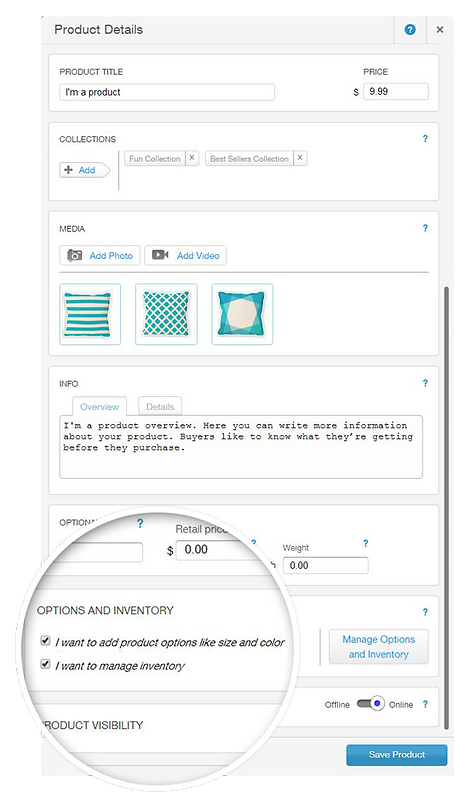
6
7
* You can add up to two of the following options per product:
Size
Each button displays up to 4 characters. (ex. S, M, L)
Color
Each button displays a color. Use our color picker to create your palette
Drop Down Menu:
A drop-down menu of options for your buyers to choose from.
(ex., Strawberry, Lemon, Chocolate as flavors)
Message Box:
Use when you want buyers to write you a short message when they purchase your product.Your buyers can add a message of up to 200 characters. Note that you can use the message box if the product options above do not suit your needs.

2
8
Product options are now added to your product.
bottom of page