top of page
From Style Product Page, you can edit multiple design settings
Styling your Product Page


These instructions will allow you to customize the product page of a specific product, which is accessed after a visitor clicks on it from the product gallery.
Each product gallery layout has a different set of customization options for you to choose from.
From the editor, click a Product Gallery
From the pop-up menu, click Style Product Page
To edit a line, click the line and click Edit Style to view Advanced Styles
There you can change the skin, the border, border color, and line width.
1
2
3



To edit the text that is displayed in your Product Gallery, click the text to edit it
Make sure to check the Override text styles box and then choose the color and style
you would like. Browse through the list of available fonts and choose one that suits you best.
To personalize the ribbon background, click the ribbon background and click Edit Style to view Advanced Styles
You can make changes to color, borders, frames, and corners.
To edit the image’s appearance, click the image and click Edit Style to view Advanced Styles
There you can make changes to color, borders, frames, and corners.


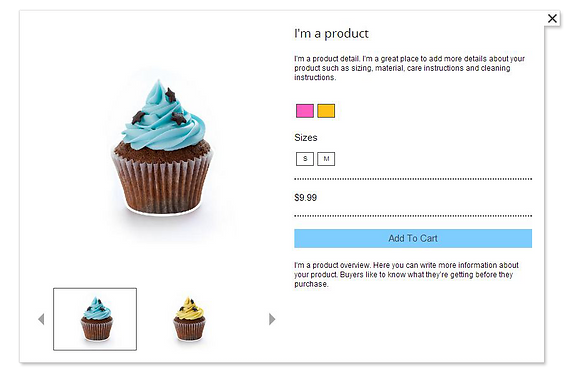

To personalize the Add to Cart button, click it to view Advanced Styles
There you can make changes to color, borders, frames, and corners.
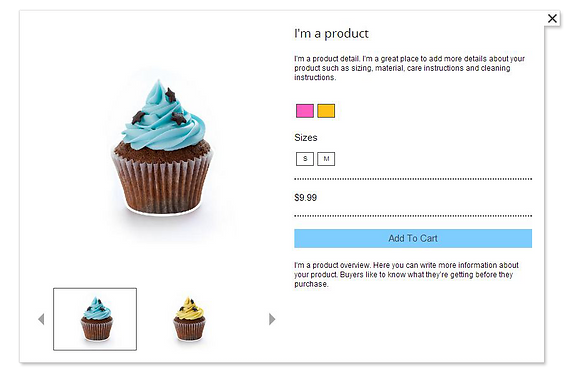



4
5
5

Mouse over the dots to see the tips!
2
1
3
4
bottom of page